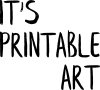Sometimes, you may want to have a printable that you'd prefer with a transparent background. For example, you'd want to use it as a sticker in your digital planner without an ugly looking white/solid rectangular border around the whole image. Depending on the file format and the actual artwork of the printable, there can be easy ways to achieve that. And also to create a solid white or coloured background. I'll tell you the quick and easy way to do this, where possible.
I have mentioned in another article how to convert image files to a different type of image file. A side product of converting JPG into PNG is that you may be able to set a transparent background. And when you reverse the process, the transparency is automatically lost and a solid, white background is created instead. This is the theory. But it only works well with certain formats and styles of printables.
A high-quality printable that has a clearly defined solid background - which will usually be white - will be a great candidate for turning it into a transparent PNG, that is, a PNG with a transparent background.
You need a printable file in an image format - for example JPG. You may also have a PNG file that doesn't have set a transparent colour and it looks like JPG - it has a solid background. When you open such a file in a program like IrfanView, for example, you can then save it as PNG and choose a transparent colour. It would usually be white. Keep in mind, that all of the white parts will change to transparency. So if the artwork has parts of white included, those will be transparent too. This is an easy and quick way but it has some strings attached, which may or may not become a problem - depending on your intended use of this new file. A PNG result would take a portion of white from solid colours (in certain tones, shades or tints), so the image may become semi-transparent. This can create a surprising and nice effect but it can also be less favourable in some cases. Also, the colours would fade a little as a result. But this is definitely the quickest way to get transparency in an artwork. There are more paid options or also free but a bit more sophisticated options on how to get a transparent background - you may want to google some options and see what would work the best for you and your printable.
To get a solid background in a printable with transparency is also easy and with fewer potential problems, unlike the previous way, when we were focusing on getting the transparency into an image. The quickest way to give your printable a white background, which is a default solid background colour, is to change the transparent PNG file into a JPG - in IrfanView or similar, for example. Or save it as PNG but unclick "Save transparent colour" option. And you're done.
But if you want to create a coloured solid background, a different colour than white, the best way could be to use Canva, if you want it to be easy. I talked about Canva a few times already in my previous articles, so in addition to the usual steps when creating a new design, you can choose a specific background colour of your empty new design. When you upload and drop the transparent printable in your Canva design, you can save it as PNG (free Canva accounts would save this format with solid background only) or PDF, whichever you prefer or need. And there's your printable with a solid coloured background. Easy and quick.
Note: If you have a PDF, you'd need to export it into an image file at first to be able to use the steps described above and change the background in any way - either to transparency or to a different solid colour.
As usual, the easy ways of printable art handling have their limitation but they can be useful for lightweight changes for personal use. Printables that are created with the intent to be sold would be usually changed from the source files in more robust photo and image editing programs but those need a bit more learning at first in order to produce professional results. In this article, as usual, I wanted to keep it simple and easy, so everyone can try to do the desired changes themselves.