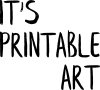There are so many pretty pieces of art out there and you just don't have enough space on your walls to put them all up. But you want to share it with the world. Well, one of the easy ways is to use the artwork for greeting cards. While I prefer digital greeting cards - those can be easily stored forever, don't take up much space (just a few kB in your computer or a cloud) and are simply the most eco-friendly way to wish your beloved ones happy birthday, merry Christmas, congratulate them on their achievements as well as condole them and anything else between... I know many people won't give up printed cards for various reasons. So how to create a pretty greeting card (either for printing or for sending digitally)? Read below to find out easy steps.
To create a digital greeting card, you don't have to follow pretty much any rules when it comes to the right size. You won't need to worry about envelopes, about printing it correctly, so as long as the file isn't enormous, you're good to go, keep the file in a flat and sensible format - such as JPG, PNG, perhaps PDF. You may want to add some elements to personalise it - express what it's for. The easiest way is to use Canva - and how to edit any printable, that I've already talked about here. So just pop to my previous article and read further there.
To create a printable greeting card, you'll need to use a tiny bit more creative skills. First of all, you may probably want to make it into a foldable card. The easiest way would be, to scale the image to half of its size (assuming it's set for printing on a full page in default), and set it to print correctly according to what you're after.
If you want the fold to go above the print, as landscape, set the image, now shrunk to 50%, to print at the bottom of the paper. This you may need to investigate and see how this works with your printer. Or the app you use for opening the image and then using the printing command. Once done, the bottom will become your front, the top will be your bottom and the other side of the paper will become the inside of your folded greeting card.
If you want the fold to go next to the print, as a portrait, also set the image position, after it's been shrunk to half its size, to the right side. So when it prints, you'll fold it like a book - the right side becomes the front, the left side becomes the back and the unprinted side of the paper will become the inside of your folded greeting card.
Those are the easiest settings that work with classic rectangular paper sizes. To print a landscape with the fold on the left or a portrait with the fold on the top of the card, you'd need to do a bit more fidgeting with the image and then cut (or perhaps fold inside) the leftover paper. I won't go into that as I want to keep this article easy to follow but feel free to experiment with various settings and see what you like the most or what works the best for you.
Alternatively, you can use Canva again and set a new canvas size fitting the paper you intend to use and then upload the image into Canva, paste it on your blank canvas and shrink and position the image where you want it to be. Once you download your new file, just print it as is it. Always double-check what it looks like in the printing preview to avoid unnecessary large amounts of badly printed images. Save the paper, save the forests. Or bamboo plantations. Or whatever your paper is made of. There are so many interesting alternatives - yet it's always good to not waste any paper unnecessarily if possible.
Now, just personalise the inside of your card and it's good to go (or probably be sent).
I hope this was a useful guide and it gave you confidence so you can now make your own greeting cards. Especially I hope you know now how to use a flat image, such as classic wall art file, and edit it into a greeting card or print it as a foldable greeting card.